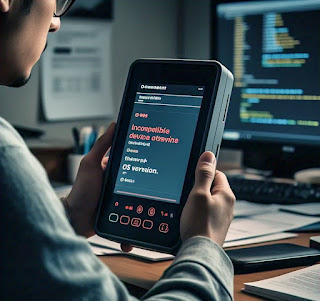1. Incompatible device or OS version
Cause: WhatsApp requires a minimum version of Android to run. If your device is running an older version of Android, Play Store may prevent you from downloading or updating the app.
Solution: Check the Android version of your phone. WhatsApp usually requires Android 4.0.3 or higher. If your device is running an older version, you may need to consider updating your phone’s operating system or upgrading your device.
2. Insufficient storage space
Solution: Check your available storage and try to free up space by deleting unwanted apps, photos or files. You can check how much space is left by going to Settings > Storage and manage it.
3. Play Store cache and data issues
Cause: Sometimes, the Google Play Store itself may have issues, causing it to malfunction when trying to download apps.
Solution: Try clearing the cache and data of the Play Store. Go to Settings > Apps > Google Play Store, then tap Storage and click Clear cache and Clear data. Next, restart your device and try installing WhatsApp again.
4. Network issues
Cause: A weak or intermittent internet connection can prevent the app from downloading.
Solution: Check if your Wi-Fi or mobile data connection is stable. If you are on Wi-Fi, try switching to mobile data or vice versa. You can also try turning Airplane mode on and off to reset your connection.
5. Google Play Store account issues
Cause: Sometimes, the problem may be related to your Google account. If there is a problem with your account or you are not signed in properly, WhatsApp will not download.
Solution: Make sure you are signed in to the correct Google account. Try signing out and then signing in again by going to Settings > Accounts > Google and then signing back in. Alternatively, you can remove your Google account and add it again.
6. App-specific issues or errors
Cause: Sometimes, the app may be experiencing issues on the Play Store due to updates or server-side problems.
Solution: Check if there are any widespread issues with the Play Store or WhatsApp by searching online or visiting the official WhatsApp support page. If the problem is on WhatsApp’s end, you may have to wait for them to be fixed.
7. Regional restrictions
Cause: Sometimes, WhatsApp may not be available in your country or region through the Play Store due to regional restrictions or restrictions.
Solution: You can check if WhatsApp is available in your region or try using a VPN (Virtual Private Network) to access the Play Store from another region. Be careful, however, as using a VPN may cause problems with updates or app functionality.
8. Corrupted installation files
Cause: If the app failed to download or install properly the first time, corrupted files may prevent it from being installed again.
Solution: Uninstall any failed WhatsApp installation attempts from your device and try installing it again. Also, try restarting your phone before attempting the installation.
9. Parental controls or restrictions
Cause: If parental controls or restrictions are set on your phone, they may prevent some apps from being installed.
Solution: Go to Settings > Digital Wellbeing & parental controls and check if any restrictions are preventing the installation of WhatsApp. Adjust the settings accordingly.
10. Outdated Play Store version
Cause: If your Google Play Store is out of date, it may not work properly.
Solution: Make sure that the Google Play Store app itself is up to date. You can check if an update is available by opening the Play Store app, tapping the three-line menu icon, and choosing Settings > Play Store version.
11. App is already installed
Cause: In some cases, WhatsApp may be already installed on your device but Play Store doesn’t recognize it due to an installation error.
Solution: Check if WhatsApp is already installed on your device by searching for it in your apps list. If it is already there, you may need to update it, or you can try uninstalling and reinstalling it.